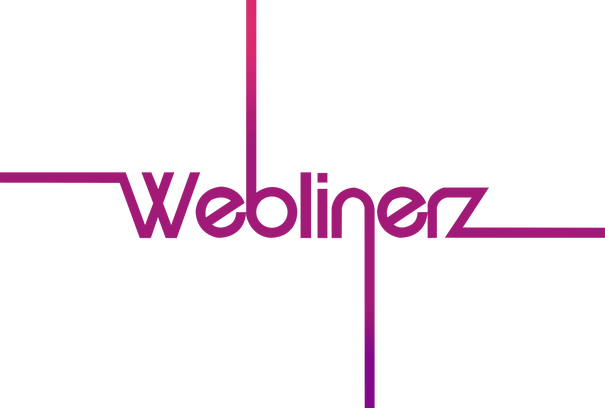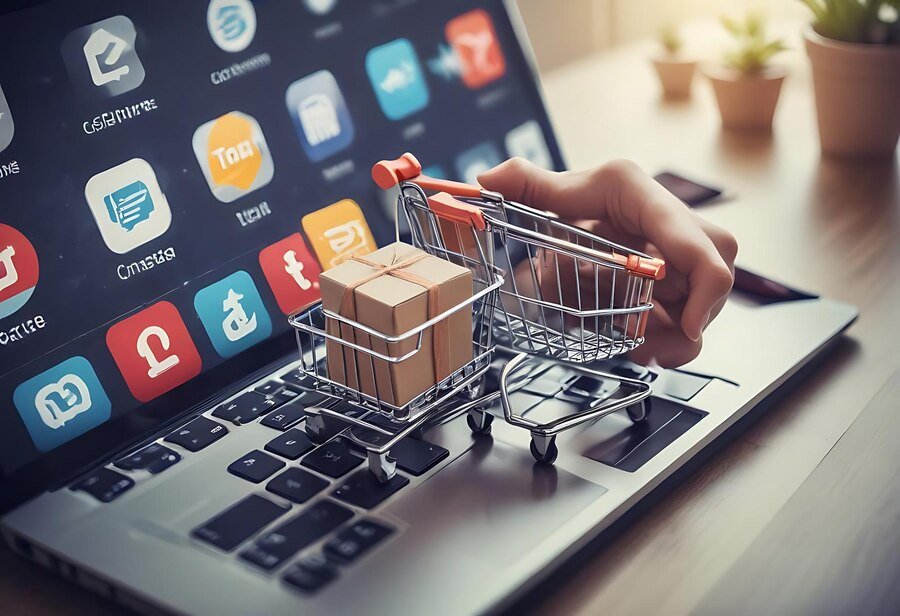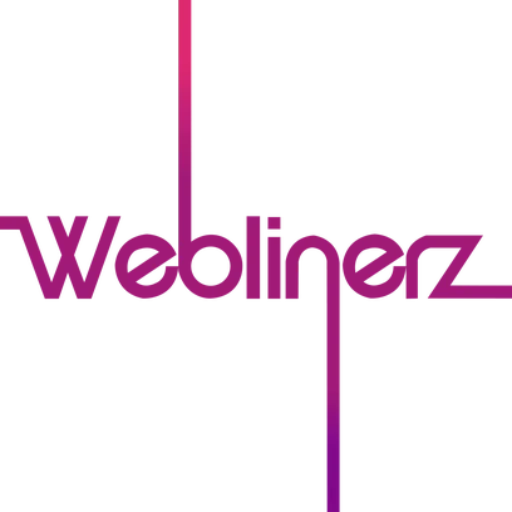What is Google Analytics?
Google Analytics is a powerful, free web analytics service offered by Google. It tracks and reports website traffic, providing valuable insights into your visitors’ behaviour, your site’s performance, and the effectiveness of your marketing efforts.
Why Use Google Analytics on Your WordPress Site?
In today’s digital landscape, data-driven decision making is crucial for online success. Google Analytics offers a wealth of information that can help you understand your audience, optimise your content, and improve your site’s performance. Moreover, it allows you to track your goals, measure conversions, and ultimately grow your online presence.
Setting Up Google Analytics on WordPress: A Step-by-Step Guide
- Create a Google Analytics Account
First, visit the Google Analytics website and sign up for an account. If you already have a Google account, you can use that to sign in.
- Set Up a Property
Once logged in, click on ‘Admin’ in the bottom left corner. Then, click on ‘Create Property’ and follow the prompts to set up your website.
- Get Your Tracking Code
After setting up your property, Google will provide you with a tracking code. This code needs to be added to your WordPress site.
- Install a Google Analytics Plugin
While you can manually add the tracking code to your WordPress theme, using a plugin is often easier and more reliable. Some popular options include:
- MonsterInsights
- Google Analytics Dashboard for WP
- Google Analytics by ExactMetrics
- Connect Your Plugin to Google Analytics
Install and activate your chosen plugin. Then, follow the plugin’s instructions to connect it to your Google Analytics account. This usually involves authorising the plugin to access your Google account.
- Configure Your Settings
Most plugins offer additional settings you can configure, such as enabling demographic data collection or excluding certain user roles from tracking.
- Verify Your Installation
After setup, wait 24-48 hours, then check your Google Analytics account to ensure data is being collected correctly.
Advanced Google Analytics Tips
- Set Up Goals
Goals allow you to track specific actions on your site, such as form submissions or product purchases.
- Enable E-commerce Tracking
If you run an online store, e-commerce tracking provides valuable insights into your sales performance.
- Use Custom Dimensions
Custom dimensions allow you to track additional data specific to your business needs.
- Implement Event Tracking
Event tracking helps you monitor specific interactions on your site, like button clicks or video plays.
Why Choose Weblinerz for Your WordPress Analytics Needs
As a leading web design company in London, we understand the importance of data-driven decision making. Here’s why you should partner with us for your WordPress analytics setup:
- Expertise: Our team of skilled website developers near me has extensive experience with Google Analytics and WordPress integration.
- Comprehensive Setup: We don’t just install the plugin; we ensure your analytics are configured to provide the most valuable insights for your business.
- Custom Solutions: We tailor your analytics setup to your specific business goals and KPIs.
- Training and Support: We provide training on how to interpret and act on your analytics data.
- Ongoing Optimisation: We continuously monitor your analytics to identify opportunities for improvement.
FAQs
Q: Will Google Analytics slow down my WordPress site?
A: When implemented correctly, Google Analytics has minimal impact on site speed. We ensure optimal setup for performance.
Q: Is Google Analytics GDPR compliant?
A: Google provides tools to help make Analytics GDPR compliant. We can assist in setting these up correctly for your site.
Q: Can I use Google Analytics with other tracking tools?
A: Yes, Google Analytics can be used alongside other analytics tools. We can help integrate multiple tools if needed.
Q: How long does it take to see data in Google Analytics?
A: While data collection starts immediately, it typically takes 24-48 hours for data to appear in your reports.
In conclusion, setting up Google Analytics on your WordPress site is a crucial step in understanding and improving your online presence. While the process can seem daunting, with the right approach and tools, it’s quite manageable.
At Weblinerz, we believe that great web design is just the beginning. As a professional website development company, we understand that the true power of your website lies in its ability to meet your business goals. That’s why we don’t just design a website; we create data-driven digital experiences that continuously evolve and improve based on real user insights.
So, why struggle with complex analytics setups when you can have experts handle it for you? Partner with Weblinerz, your local web design agency, to ensure your WordPress site is not only beautiful but also intelligent. Remember, in today’s competitive digital landscape, knowledge is power. Don’t let valuable user insights slip away. Let Weblinerz help you harness the full potential of Google Analytics and turn data into success for your WordPress site!