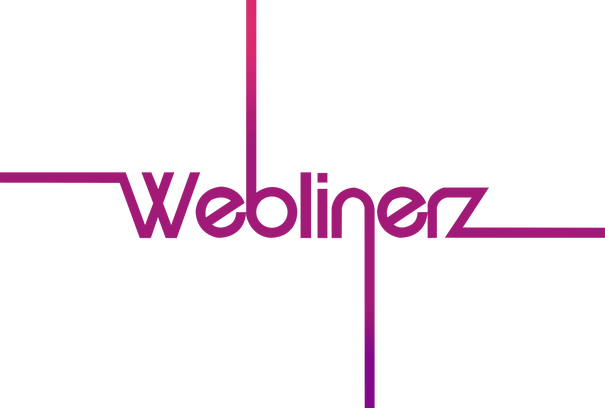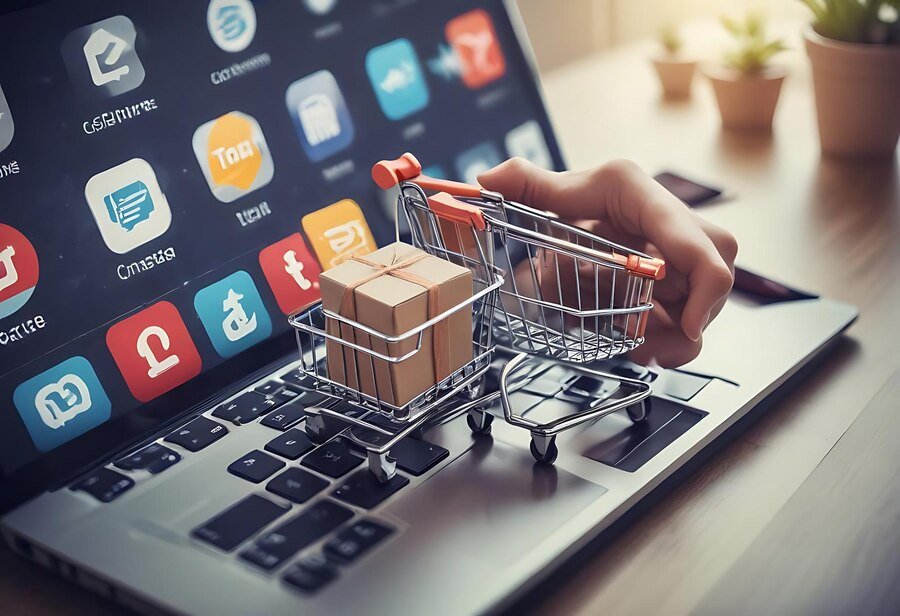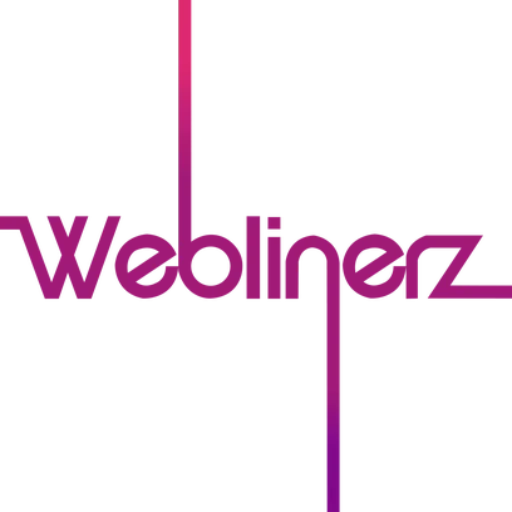WordPress Site Migration: A Step-by-Step Guide
What is WordPress Site Migration? WordPress site migration is the process of moving your WordPress website from one hosting environment to another. This could involve transferring your site to a new hosting provider, moving it to a different server within the same hosting company, or even shifting from a local development environment to a live server. Why Migrate Your WordPress Site? There are several reasons why you might need to migrate your WordPress site: Upgrading to a better hosting provider Moving to a faster server for improved performance Changing your domain name Transitioning from a development environment to a live site Creating a staging site for testing purposes As a leading web design agency in London, we at Weblinerz understand that site migration can seem daunting. However, with the right approach, it can be a smooth process that sets your website up for improved performance and growth. Step-by-Step Guide to WordPress Site Migration Prepare for Migration First and foremost, back up your entire WordPress site. This includes your database, all files, and your wp-config.php file. Additionally, make a list of any plugins and themes you’re using. Set Up Your New Hosting Environment Next, ensure your new hosting environment is ready. This may involve creating a new database and setting up FTP access. Transfer Your WordPress Files Using FTP or your hosting control panel, upload all your WordPress files to the new server. Remember to maintain the same file structure. Import Your Database Export your database from your old site and import it into the new database you’ve set up. You may need to use phpMyAdmin or a similar tool for this step. Update Your wp-config.php File Update your wp-config.php file with the new database details. This file connects WordPress to your database, so it’s crucial to get this right. Update Your DNS Settings If you’re moving to a new domain, update your DNS settings to point to your new hosting provider. Be aware that DNS changes can take up to 48 hours to propagate fully. Test Your Migrated Site Thoroughly test your migrated site to ensure everything is working correctly. Check all pages, posts, and functionalities. Update Permalinks Once you’re sure everything is working, go to your WordPress dashboard and update your permalinks. This helps ensure all your links are working correctly on the new site. Advanced Migration Techniques Using WordPress Migration Plugins Plugins like All-in-One WP Migration or Duplicator can simplify the migration process, especially for less technical users. Handling Large Sites For larger sites, you may need to use command-line tools like WP-CLI or split your migration into smaller chunks. Migrating Multisite Installations WordPress Multisite installations require additional steps. Each subsite needs to be migrated individually, and network settings must be carefully transferred. Why Choose Weblinerz for Your WordPress Migration As a professional website development company, we understand that migration can be complex. Here’s why you should trust us with your WordPress migration: Expertise: Our team has extensive experience in WordPress migrations of all sizes and complexities. Minimal Downtime: We use techniques to ensure your site experiences minimal downtime during migration. Thorough Testing: We rigorously test every aspect of your site post-migration to ensure everything works perfectly. SEO Preservation: We take steps to preserve your SEO rankings during the migration process. Post-Migration Support: We provide ongoing support to address any issues that may arise after migration. FAQs Q: How long does a WordPress site migration typically take? A: The duration can vary depending on the size and complexity of your site. A small to medium-sized site might take a few hours, while larger, more complex sites could take a day or more. Q: Will my site be offline during the migration process? A: With proper planning, your site can remain online during most of the migration process. However, there may be a brief period of downtime when switching over to the new server. Q: Can I migrate my WordPress site myself? A: While it’s possible to migrate a WordPress site yourself, especially with migration plugins, it can be risky if you’re not familiar with the process. As experienced website developers near me, we recommend professional assistance for a smooth, error-free migration. Q: Will migrating my site affect my SEO rankings? A: If done correctly, migration should not significantly impact your SEO rankings. However, it’s crucial to properly handle redirects and ensure all your content is transferred correctly. In conclusion, WordPress site migration, while complex, is often necessary for the growth and improvement of your online presence. It’s a process that requires careful planning, execution, and testing to ensure success. At Weblinerz, we believe that your website is more than just a digital brochure—it’s the heart of your online business. That’s why we approach every migration with meticulous attention to detail, ensuring that your site not only moves successfully but is also optimised for better performance in its new environment. So, why risk your website’s integrity with a DIY migration when you can have peace of mind with professional assistance? Contact Weblinerz today, and let our team of expert web designers and developers handle your WordPress migration. Remember, in the digital world, a smooth transition is key to maintaining your online momentum. Trust Weblinerz to keep your WordPress site moving in the right direction!
WordPress Marketing: Integrating Social Media Effectively
Mastering WordPress Social Media Integration: Boosting Your Online Presence In today’s digital landscape, effectively integrating social media with your WordPress website is crucial for maximizing your online reach and engagement. As a leading website development company in London, Weblinerz understands the power of seamlessly blending social media functionality with your WordPress site. Why Integrate Social Media with WordPress? Increased Visibility: Share your content across multiple platforms, expanding your reach. Enhanced Engagement: Allow visitors to easily interact with and share your content. Social Proof: Display your social following to build credibility. Traffic Generation: Drive traffic from social platforms back to your website. Improved SEO: Social signals can positively impact your search engine rankings. Key Strategies for WordPress Social Media Integration Social Share Buttons First and foremost, make it easy for visitors to share your content on their preferred social platforms. Place prominent share buttons on your posts and pages. Social Follow Buttons Furthermore, encourage visitors to follow your social profiles by adding follow buttons to your site’s header, footer, or sidebar. Social Media Feeds Moreover, display your latest social media posts directly on your WordPress site to keep content fresh and encourage cross-platform engagement. Social Login Additionally, simplify user registration and login processes by allowing visitors to use their social media accounts. Open Graph Tags Implement Open Graph tags to control how your content appears when shared on social platforms. Implementing Social Media Integration in WordPress Choose the Right Plugins There are numerous WordPress plugins available for social media integration. Some popular options include: Shared Counts (for share buttons) Social Media Widget (for follow buttons) Custom Twitter Feeds (for Twitter feed integration) Smash Balloon Social Photo Feed (for Instagram integration) Customize Your Social Buttons Ensure your social buttons match your site’s design. Many plugins offer customization options, or you can style them with custom CSS. Optimize Content for Social Sharing Create compelling titles and meta descriptions, and use eye-catching featured images that look good when shared on social platforms. Use Shortcodes for Flexibility Many social media plugins offer shortcodes, allowing you to easily add social elements to specific posts, pages, or widgets. Implement Social Comments Consider using a social comments system like Facebook Comments to encourage engagement and make it easy for users to participate in discussions. Advanced Social Media Integration Techniques Auto-Posting to Social Media Use plugins like Jetpack Publicize or FS Poster to automatically share new WordPress posts to your social media accounts. Social Media Analytics Integrate social media analytics tools to track the performance of your shared content and adjust your strategy accordingly. Social Media Landing Pages Create custom landing pages optimized for visitors coming from specific social media platforms. User-Generated Content Implement features that allow users to submit content directly from social media platforms to your WordPress site. Why Choose Weblinerz for Your WordPress Social Media Integration While many website builders for small business offer basic social media integration, creating a truly effective and customized social strategy requires expertise in both web development and digital marketing. At Weblinerz, we specialize in comprehensive WordPress solutions. Here’s why you should choose us: Tailored Strategy: We create custom social media integration plans based on your specific business goals and target audience. Seamless Design Integration: We ensure all social elements blend perfectly with your site’s design for a cohesive user experience. Performance Optimization: We implement social features without compromising your site’s speed or performance. Cross-Platform Consistency: We help maintain a consistent brand image across your website and social media platforms. Ongoing Support and Analysis: We provide continued support and analysis to refine your social media strategy over time. FAQs Q: How many social share buttons should I include on my site? A: While it’s tempting to include buttons for every platform, it’s generally best to focus on 3-5 of the most relevant platforms for your audience. Too many options can lead to decision paralysis. Q: Can social media integration slow down my WordPress site? A: If not implemented correctly, social media widgets and plugins can impact site speed. Our web design team ensures efficient integration that maintains optimal site performance. Q: How often should I post my WordPress content to social media? A: This depends on your audience and the platform, but generally, sharing each new post once and resharing evergreen content periodically is a good strategy. We can help you develop a tailored posting schedule. Q: Can I customize the look of social media feeds on my WordPress site? A: Yes, most social media feed plugins offer customization options. As experienced website developers near me, we can also create custom designs to perfectly match your site’s aesthetics. In conclusion, effective social media integration can significantly boost your WordPress site’s reach and engagement. It’s about more than just adding a few buttons—it’s about creating a cohesive strategy that aligns with your overall digital marketing goals. At Weblinerz, we believe that your website should be the hub of your digital presence, with social media serving as powerful spokes to extend your reach. That’s why we combine our expertise in web design and digital marketing to create WordPress sites that seamlessly integrate with your social media strategy. We don’t just design a website; we craft comprehensive digital experiences that leverage the full power of social media to drive engagement and growth. So, why settle for basic social buttons when you can have a fully integrated social media strategy? Contact Weblinerz today and let us help you harness the full potential of social media for your WordPress site. Remember, in the digital world, social is not just an option—it’s a necessity. Make it work for you with Weblinerz!
How to Optimise Images for Your WordPress Website
Why is Image Optimisation Crucial for WordPress? In the world of web design, images play a vital role in engaging users and conveying information. However, poorly optimised images can significantly slow down your website, leading to poor user experience and lower search engine rankings. As a leading website development company, we at Weblinerz understand that effective image optimisation is key to creating fast, visually appealing WordPress sites. Key Principles of WordPress Image Optimisation File Size Reduction First and foremost, reduce image file sizes without significantly compromising quality. This is crucial for improving page load times. Appropriate File Formats Furthermore, choose the right file format for each image. JPEGs are typically best for photographs, while PNGs are better for images with transparency. Correct Dimensions Moreover, use images with dimensions that match their display size on your site. Scaling down large images in HTML can waste bandwidth. Responsive Images Additionally, implement responsive images that adapt to different screen sizes, ensuring optimal display across devices. Lazy Loading Implement lazy loading to defer the loading of off-screen images until users scroll to them, improving initial page load times. Steps to Optimise Images for WordPress Choose the Right File Format Use JPEG for photographs and images with many colours Use PNG for images with transparency or fewer colours Consider WebP for broad browser support and excellent compression Compress Images Before Upload Use image compression tools like TinyPNG, ImageOptim, or Squoosh to reduce file sizes before uploading to WordPress. Resize Images Resize your images to the largest size they’ll be displayed on your site. For example, if your content area is 800px wide, resize your images to this width. Use WordPress’s Built-in Image Sizes WordPress automatically creates multiple sizes of each uploaded image. Use these appropriate sizes in your content instead of the full-size image. Implement Lazy Loading Use a lazy loading plugin or implement it manually to defer the loading of off-screen images. Optimise Alt Text and File Names Use descriptive, keyword-rich alt text and file names to improve SEO and accessibility. Advanced Image Optimisation Techniques Content Delivery Network (CDN) Use a CDN to serve images from servers closer to your users, reducing load times. Next-Gen Formats Consider using next-gen image formats like WebP, which offer superior compression and quality characteristics. Responsive Images Implement responsive images using the srcset and sizes attributes to serve different image sizes based on the user’s device. Image Optimisation Plugins Utilise WordPress plugins like Smush or ShortPixel to automate image optimisation processes. Why Choose Weblinerz for Your WordPress Image Optimisation Needs While many website builders for small business offer basic image optimisation, achieving optimal performance requires expertise in both web development and design. At Weblinerz, we specialise in comprehensive WordPress optimisation solutions. Here’s why you should choose us: Performance-Focused Approach: We optimise images not just for aesthetics, but for peak website performance. Custom Solutions: We create tailored image optimisation strategies based on your specific website needs and audience. Automated Workflows: We set up automated processes to ensure all future uploads are optimised without manual intervention. SEO Integration: We optimise images not just for speed, but also for improved search engine visibility. Ongoing Support: We provide continued support to maintain optimal image performance as your site grows. FAQs Q: How much can image optimisation improve my site’s speed? A: The impact can be significant. In many cases, proper image optimisation can reduce page load times by 50% or more, especially for image-heavy sites. Q: Will image compression noticeably reduce image quality? A: When done correctly, image compression should not noticeably affect quality. Modern compression techniques can significantly reduce file sizes while maintaining visual fidelity. Q: Should I delete the original high-resolution images after optimising? A: It’s generally a good idea to keep your original high-resolution images. You might need them in the future for different purposes or if you redesign your site. Q: How can I optimise images for retina displays? A: For retina displays, you can use higher resolution images with the srcset attribute to specify which image to use for different pixel densities. In conclusion, effective image optimisation is crucial for creating fast, visually appealing WordPress websites. It’s a balancing act between visual quality and performance, requiring both technical know-how and an eye for design. At Weblinerz, we believe that great web design doesn’t have to come at the cost of performance. That’s why we combine our expertise in WordPress development and design to create sites that are both beautiful and blazing fast. We don’t just design a website; we craft optimised digital experiences that look great and perform even better. So, why struggle with slow-loading images when you can have a site that’s both visually stunning and lightning-fast? Contact Weblinerz today and let us help you optimise your WordPress images for peak performance. Remember, in the digital world, every second counts—make them all beautiful with Weblinerz!
WordPress Analytics: Tracking Your Site’s Performance
What is WordPress Analytics? WordPress analytics refers to the process of collecting, measuring, and analyzing data about your website’s performance and user behavior. It provides valuable insights into how visitors interact with your site, which content performs best, and where there might be room for improvement. Why is Analytics Crucial for WordPress Sites? In the digital landscape, data is king. For website development professionals and site owners alike, analytics provide the foundation for informed decision-making. They help you understand your audience, optimize your content, improve user experience, and ultimately, achieve your business goals. As a leading web design agency in London, we at Weblinerz understand that effective analytics is not just about collecting data—it’s about deriving actionable insights that drive real business results. Key Metrics to Track in WordPress Analytics Traffic Sources First and foremost, understand where your visitors are coming from. This could be search engines, social media, direct traffic, or referrals from other sites. Page Views and Sessions Track how many pages users visit and how long they stay on your site. This gives insight into engagement levels. Bounce Rate Moreover, monitor your bounce rate—the percentage of visitors who leave after viewing only one page. A high bounce rate might indicate issues with content relevance or user experience. Conversion Rates Furthermore, track how many visitors complete desired actions, such as making a purchase or signing up for a newsletter. Mobile vs. Desktop Usage Additionally, understand how many of your visitors are using mobile devices versus desktops. This can inform your web design decisions. Site Speed Monitor your site’s loading times. Slow-loading pages can negatively impact user experience and SEO. Implementing WordPress Analytics Google Analytics Google Analytics is a powerful, free tool that provides comprehensive website data. It can be easily integrated with WordPress using plugins or by adding tracking code to your theme. WordPress-Specific Analytics Plugins There are several WordPress plugins designed specifically for analytics, such as MonsterInsights or WP Statistics. These often provide a more user-friendly interface within the WordPress dashboard. Heatmap Tools Tools like Hotjar or Crazy Egg provide visual representations of user behavior on your site, showing where users click, scroll, and spend time. SEO Analytics SEO-focused tools like Yoast SEO or Rank Math provide insights into your site’s search engine performance. E-commerce Analytics For online stores, platforms like WooCommerce offer built-in analytics specific to e-commerce metrics. Advanced Analytics Techniques Custom Event Tracking Set up custom event tracking to monitor specific user interactions, such as video plays or form submissions. Goal Setting Define and track specific goals in Google Analytics to measure your site’s effectiveness in achieving business objectives. A/B Testing Use analytics in conjunction with A/B testing tools to compare different versions of your pages and optimize for better performance. Audience Segmentation Analyze different user segments to understand how various groups interact with your site differently. Why Choose Weblinerz for Your WordPress Analytics Needs While many website builders for small business offer basic analytics, deriving meaningful insights and implementing data-driven strategies requires expertise. At Weblinerz, we specialize in comprehensive WordPress analytics solutions. Here’s why you should choose us: Holistic Approach: We don’t just set up analytics—we help you interpret the data and implement improvements based on insights. Custom Dashboards: We create tailored analytics dashboards that focus on the metrics most relevant to your business goals. Regular Reporting: We provide regular, easy-to-understand reports that keep you informed about your site’s performance. Data-Driven Optimization: We use analytics insights to continually optimize your site for better performance and user experience. Privacy Compliance: We ensure your analytics setup complies with data protection regulations like GDPR. FAQs Q: How often should I check my WordPress analytics? A: While it’s good to keep an eye on your analytics regularly, avoid obsessing over daily fluctuations. Weekly or monthly reviews often provide more meaningful insights. Q: Can analytics affect my site’s performance? A: When implemented correctly, analytics tools should have minimal impact on your site’s speed. However, too many tracking scripts can slow down your site. Our website development team ensures efficient implementation. Q: How can I use analytics to improve my content strategy? A: Analytics can show which content performs best, helping you understand what your audience prefers. This can inform future content creation and optimization efforts. Q: Is it possible to track user behavior without violating privacy laws? A: Yes, but it’s crucial to implement analytics in compliance with laws like GDPR. This often involves anonymizing data and obtaining user consent. As experienced website developers near me, we can help ensure your analytics setup is privacy-compliant. In conclusion, effective WordPress analytics is more than just installing a plugin—it’s about asking the right questions, tracking the right metrics, and turning data into actionable insights. It’s a powerful tool that, when used correctly, can drive significant improvements in your site’s performance and your business results. At Weblinerz, we believe that data should drive decisions. That’s why we combine our expertise in web design and analytics to create WordPress sites that not only look great but also perform exceptionally. We don’t just design a website; we craft data-driven digital experiences that continuously evolve and improve based on real user behavior and business outcomes. So, why navigate the complex world of WordPress analytics alone when you can have expert guidance? Contact Weblinerz today and let us help you unlock the full potential of your WordPress site through powerful, insightful analytics. Remember, in the digital world, knowledge is power—and with Weblinerz, you’ll have the knowledge to power your success!
Improving User Experience: WordPress Navigation Best Practices
What is WordPress Navigation? WordPress navigation refers to the system of menus, links, and structures that guide users through your website. It’s the roadmap that helps visitors find what they’re looking for, explore your content, and accomplish their goals on your site. Why is Good Navigation Crucial for WordPress Sites? In the realm of web design, navigation is a cornerstone of user experience. A well-structured navigation system can significantly enhance user engagement, reduce bounce rates, and improve conversions. Moreover, clear navigation helps search engines understand your site structure, potentially boosting your SEO efforts. As a leading website development company in London, we at Weblinerz understand that effective navigation is not just about functionality—it’s about creating an intuitive, enjoyable user journey that reflects your brand and meets your business objectives. Key Principles of Effective WordPress Navigation Simplicity and Clarity First and foremost, keep your navigation simple and clear. Use descriptive, concise labels for menu items. Avoid jargon or clever names that might confuse users. Consistency Furthermore, maintain consistency in your navigation across all pages. This helps users build a mental model of your site structure, making navigation more intuitive. Hierarchy Additionally, organise your navigation in a logical hierarchy. Important pages should be easily accessible, while less crucial pages can be nested under parent categories. Responsive Design Moreover, ensure your navigation works well on all devices. As website designers near me often emphasise, mobile-friendly navigation is crucial in today’s mobile-first world. Visual Cues Use visual cues like hover effects, active states, and breadcrumbs to help users understand where they are and where they can go. Implementing Effective WordPress Navigation Plan Your Site Structure Before diving into WordPress, map out your site structure. Consider your content, user goals, and business objectives when planning your navigation. Use WordPress Menus Leverage WordPress’s built-in menu system to create and manage your navigation. You can create multiple menus for different areas of your site, such as the main navigation, footer menu, and mobile menu. Implement Breadcrumbs Breadcrumbs show users their current location within your site hierarchy. Many WordPress themes include breadcrumb functionality, or you can add it with a plugin. Utilise Widget Areas Use WordPress widget areas to add navigation elements to your sidebar or footer. This can include category lists, recent posts, or custom menus. Incorporate Search Functionality Include a search bar in your navigation to help users quickly find specific content. WordPress includes built-in search functionality, which can be enhanced with plugins. Advanced Navigation Techniques Mega Menus For sites with extensive content, consider implementing mega menus. These expanded dropdown menus can display multiple levels of navigation and even include images or featured content. Sticky Navigation Use sticky navigation to keep your main menu visible as users scroll down the page. This ensures navigation options are always accessible. Ajax-Powered Navigation Implement Ajax-powered navigation to load new content without refreshing the entire page. This can create a smoother, app-like experience. Contextual Navigation Display different navigation options based on the user’s context, such as their logged-in status or the type of content they’re viewing. Why Choose Weblinerz for Your WordPress Navigation Needs While many website builders for small business offer basic navigation options, creating a truly effective and user-friendly navigation system requires expertise in UX design and WordPress development. At Weblinerz, we specialise in crafting intuitive, effective WordPress navigation. Here’s why you should choose us: User-Centric Approach: We design navigation systems based on user behaviour and needs, not just aesthetics. Custom Solutions: We create bespoke navigation solutions tailored to your specific content structure and business goals. Performance Optimisation: We ensure your navigation enhances, rather than hinders, your site’s performance. Accessibility Focus: We design navigation systems that are accessible to all users, including those with disabilities. Ongoing Support: We provide continued support to refine and optimise your navigation as your site evolves. FAQs Q: How many items should I include in my main navigation menu? A: As a general rule, aim for 5-7 items in your main navigation. If you need more, consider using dropdown menus or a mega menu structure. Q: Can I have different navigation menus for desktop and mobile? A: Absolutely! In fact, it’s often beneficial to have a simplified navigation for mobile users. Our web design company can help you create responsive navigation that adapts to different screen sizes. Q: How can I make my navigation more engaging? A: Consider adding visual elements like icons, using hover effects, or incorporating micro-animations. However, always prioritise usability over flashy design. Q: Should I include social media links in my main navigation? A: While it’s important to link to your social media profiles, they typically don’t belong in your main navigation. Consider placing them in your header or footer instead. In conclusion, effective navigation is a crucial component of any successful WordPress website. It’s not just about linking pages—it’s about creating a logical, intuitive structure that guides users through your content and towards your desired actions. At Weblinerz, we believe that great navigation is invisible—it works so well that users don’t even notice it. That’s why we combine our expertise in web design and WordPress development to create navigation systems that feel natural and effortless. We don’t just design a website; we craft user experiences that are smooth, intuitive, and engaging. So, why settle for confusing, clunky navigation when you can have a system that guides users effortlessly through your site? Contact Weblinerz today and let us help you create WordPress navigation that enhances user experience and drives results. Remember, in the digital world, good navigation is the difference between a visitor and a customer—make every click count with Weblinerz!
How to Create a Stunning Portfolio Website with WordPress
What is a Portfolio Website? A portfolio website is a digital showcase of your work, skills, and achievements. It’s an online space where professionals, creatives, and businesses can display their best projects, demonstrating their expertise and style to potential clients or employers. Why Create a Portfolio Website with WordPress? In today’s digital age, having a strong online presence is crucial for success in many fields. A well-designed portfolio website can be a powerful tool for attracting clients, landing jobs, or simply sharing your passion with the world. WordPress, as a versatile and user-friendly content management system, is an excellent choice for creating portfolio websites. It offers a wide range of themes and plugins specifically designed for portfolios, making it easier than ever to showcase your work beautifully online. Key Elements of a Stunning WordPress Portfolio Choose the Right Theme First and foremost, select a WordPress theme that aligns with your style and showcases your work effectively. Many website designers near me recommend using portfolio-specific themes for the best results. Organise Your Work Furthermore, categorise your projects logically. This could be by project type, client, or chronological order. Good organisation helps visitors easily find the work they’re most interested in. High-Quality Images Moreover, use high-resolution images to showcase your work. However, ensure they’re optimised for web to maintain fast loading times. As a leading web design company, we always emphasise the importance of balancing image quality and site performance. Compelling Project Descriptions Additionally, write clear, concise descriptions for each project. Explain your role, the challenges you faced, and the solutions you provided. This gives context to your work and demonstrates your problem-solving skills. Easy Navigation Ensure your portfolio is easy to navigate. Use clear menus and consider adding a search function if you have a large body of work. About Page Include an engaging ‘About’ page that tells your story and highlights your skills and experience. This helps potential clients or employers connect with you on a personal level. Contact Information Make it easy for visitors to get in touch with you. Include a contact form or clearly displayed contact information. Steps to Create Your WordPress Portfolio Choose and Set Up WordPress Firstly, choose a reliable web hosting provider and install WordPress. Many hosts offer one-click WordPress installation, making this process straightforward. Select and Install a Portfolio Theme Next, choose a portfolio theme that suits your style and needs. You can find both free and premium options in the WordPress theme directory or from third-party developers. Customise Your Theme After installing your theme, customise it to match your brand. This may include changing colours, fonts, and layout options. Create Project Pages Create individual pages or posts for each of your projects. Include high-quality images, detailed descriptions, and any relevant information about the project. Organise with Categories and Tags Use WordPress categories and tags to organise your projects. This makes it easier for visitors to find specific types of work. Add Functionality with Plugins Enhance your portfolio with plugins. For example, you might add a lightbox plugin for image galleries or an SEO plugin to improve your site’s visibility in search results. Optimise for Performance Ensure your portfolio loads quickly by optimising images, using a caching plugin, and choosing a reliable hosting provider. Advanced Tips for Your WordPress Portfolio Use Custom Post Types For more complex portfolios, consider using custom post types to organise different types of content (e.g., websites, graphic design, photography). Implement AJAX Loading Use AJAX to load portfolio items without refreshing the page, creating a smoother browsing experience. Add Testimonials Include client testimonials to build trust and credibility. Many portfolio themes include built-in testimonial features. Integrate Social Proof Consider integrating your social media feeds or displaying follower counts to showcase your online influence. Why Choose Weblinerz for Your WordPress Portfolio While many website builders for small business offer portfolio templates, creating a truly stunning and effective portfolio requires expertise in both design and WordPress development. At Weblinerz, we specialise in creating bespoke WordPress portfolios. Here’s why you should choose us: Custom Design: We create unique designs that perfectly showcase your work and align with your personal brand. Performance Optimisation: We ensure your portfolio loads quickly and functions smoothly, even with many high-quality images. SEO Integration: We implement SEO best practices to help your portfolio rank well in search results. Responsive Design: We ensure your portfolio looks great on all devices, from smartphones to large desktop monitors. Ongoing Support: We provide continued support to keep your portfolio updated and running smoothly. FAQs Q: How many projects should I include in my portfolio? A: Quality is more important than quantity. Focus on showcasing your best and most relevant work. Generally, 10-20 high-quality projects are sufficient for most portfolios. Q: Can I sell my work directly through my WordPress portfolio? A: Yes, you can integrate e-commerce functionality into your WordPress portfolio using plugins like WooCommerce. Our website development company can help set this up for you. Q: How often should I update my portfolio? A: It’s a good idea to add new work to your portfolio regularly, ideally every few months or whenever you complete a significant project. Q: Can I create a portfolio website if I’m not a web designer? A: Absolutely! WordPress makes it possible for people with various skill levels to create portfolio websites. However, for a truly professional result, it’s often best to work with experienced website developers near me. In conclusion, creating a stunning portfolio website with WordPress is an excellent way to showcase your work and attract new opportunities. With the right theme, thoughtful organisation, and attention to detail, you can create a portfolio that not only displays your work beautifully but also effectively communicates your skills and style. At Weblinerz, we believe that your portfolio should be as impressive as the work it showcases. That’s why we combine our expertise in web design and WordPress development to create portfolio websites that truly stand out. We don’t just design a website; we craft digital experiences that capture attention, engage visitors, and convert them into clients or
Customising WordPress: Understanding Theme Hooks and Filters
Customising WordPress: Mastering Theme Hooks and Filters What are WordPress Theme Hooks and Filters? WordPress theme hooks and filters are powerful tools that allow developers to modify or add functionality to WordPress themes without altering the core files. Hooks are specific points in the WordPress code where you can ‘hook’ your own functions, while filters allow you to modify data before it’s displayed or saved. Why are Hooks and Filters Important? In the world of website development, hooks and filters are crucial for creating flexible, customisable WordPress themes. They enable developers to extend themes without directly editing their files, which is essential for maintaining updatability and avoiding conflicts. Moreover, hooks and filters promote modular coding practices, making it easier to manage and update your WordPress site over time. As a leading web design agency in London, we at Weblinerz leverage these tools to create highly customisable and maintainable WordPress sites for our clients. Understanding WordPress Hooks Action Hooks Firstly, action hooks allow you to add custom functionality at specific points in the WordPress execution process. For instance, you might use the ‘wp_head’ hook to add custom meta tags to your site’s header. Filter Hooks Furthermore, filter hooks enable you to modify data before it’s used by WordPress. For example, you could use the ‘the_content’ filter to add a disclaimer to the end of every post. Common Theme Hooks wp_head and wp_footer These hooks are used to add scripts, styles, or other content to the header and footer of your WordPress site. Many website designers near me use these hooks to integrate analytics or custom CSS. wp_enqueue_scripts This hook is used to properly include CSS and JavaScript files in your theme. It’s a best practice for performance and compatibility. after_setup_theme Additionally, this hook is used to define theme features and functionality. It’s typically used in the theme’s functions.php file. init Moreover, the ‘init’ hook runs after WordPress has finished loading but before any headers are sent. It’s useful for initialising variables or including files. Working with Filters the_content This filter allows you to modify post content before it’s displayed. It’s commonly used to add share buttons or related posts. pre_get_posts Furthermore, this filter enables you to modify WordPress queries before they’re executed. It’s useful for customising archive pages or search results. body_class This filter lets you add custom classes to the body tag, which can be helpful for styling specific pages or post types. Advanced Hook and Filter Techniques Creating Custom Hooks As your website development skills grow, you might find it useful to create your own custom hooks. This allows other developers (or future you) to easily extend your theme. Priority and Arguments When using hooks, you can specify a priority to control the order in which hooked functions are executed. You can also pass additional arguments to your hooked functions. Removing Hooked Functions Sometimes, you might need to remove a function that’s been hooked by a theme or plugin. WordPress provides functions like remove_action() and remove_filter() for this purpose. Why Choose Weblinerz for WordPress Customisation While many website builders for small business offer some customisation options, truly tailoring a WordPress theme to your needs often requires deep knowledge of hooks and filters. At Weblinerz, we specialise in creating bespoke WordPress solutions. Here’s why you should choose us: Expert Knowledge: Our team has in-depth understanding of WordPress hooks and filters, allowing us to create highly customised themes. Clean Code: We write efficient, well-documented code that’s easy to maintain and update. Performance Focus: We use hooks and filters strategically to enhance your site’s performance, not hinder it. Future-Proof Solutions: Our customisations are designed to work seamlessly with future WordPress updates. Comprehensive Approach: We combine theme customisation with other web design best practices for a holistic approach to your website. FAQs Q: Can I use hooks and filters if I’m not a developer? A: While basic usage of hooks and filters requires some coding knowledge, there are plugins available that provide a user-friendly interface for common customisations. However, for more complex modifications, it’s best to work with experienced website developers near me. Q: Will using hooks and filters slow down my WordPress site? A: When implemented correctly, hooks and filters should have minimal impact on your site’s speed. In fact, they can often be used to improve performance by allowing for more efficient code organisation. Q: Can hooks and filters be used with any WordPress theme? A: Most well-coded WordPress themes support standard WordPress hooks. However, some themes also provide their own custom hooks for additional customisation options. Q: How do I know which hooks and filters are available in my theme? A: Many themes provide documentation of their hooks and filters. Additionally, you can use plugins or tools to list all available hooks in a theme. Our web development company can also help you identify and leverage the most useful hooks for your specific needs. In conclusion, mastering WordPress hooks and filters opens up a world of customisation possibilities. It allows you to create truly unique WordPress sites that stand out from the crowd and perfectly match your brand and business needs. At Weblinerz, we believe that your website should be as unique as your business. That’s why we leverage our deep understanding of WordPress hooks and filters to create bespoke WordPress solutions. We don’t just design a website; we craft digital experiences that are tailored to your specific needs and goals. So, why settle for a cookie-cutter WordPress site when you can have one that’s perfectly customised to your brand? Contact Weblinerz today and let us help you harness the power of WordPress hooks and filters. Remember, in the world of web design, customisation is king—and with Weblinerz, you’ll reign supreme!
WordPress Caching: Boost Your Site’s Performance
What is WordPress Caching? WordPress caching is a technique that creates static versions of your dynamic WordPress content. In simpler terms, it’s like taking a snapshot of your web pages and serving these snapshots to visitors instead of generating the pages from scratch each time. This process significantly reduces the load on your server and speeds up your website. Why is Caching Important for WordPress Sites? In today’s fast-paced digital world, website speed is crucial. Users expect websites to load quickly, and search engines like Google factor in page speed when ranking sites. Moreover, a slow website can lead to higher bounce rates and lower conversion rates. WordPress, while versatile and user-friendly, can be resource-intensive. Each time a page is requested, WordPress needs to run PHP code, query the database, and generate HTML. This process can be slow, especially on shared hosting or with complex themes and plugins. Caching solves this problem by serving pre-generated static files, dramatically improving load times. Types of WordPress Caching Browser Caching Firstly, browser caching stores certain files (like images, CSS, and JavaScript) on the user’s device. This means that when a user revisits your site, these files don’t need to be downloaded again, resulting in faster load times. As a leading web design company, we always implement browser caching in our WordPress projects. Page Caching Furthermore, page caching creates static HTML versions of your dynamic WordPress pages. These static pages are then served to users, reducing server load and speeding up your site. Many website designers near me use page caching plugins to easily implement this feature. Object Caching Additionally, object caching stores database query results, reducing the need for repeated database calls. This is particularly useful for complex queries that are run frequently. CDN Caching Moreover, Content Delivery Network (CDN) caching stores your static content on servers around the world. This allows users to download content from a server that’s geographically closer to them, reducing load times. Implementing Caching in WordPress Use a Caching Plugin First and foremost, the easiest way to implement caching is through a WordPress plugin. Popular options include WP Super Cache, W3 Total Cache, and WP Rocket. These plugins offer a range of caching features and are easy to set up. Leverage Browser Caching Next, enable browser caching by adding appropriate headers to your .htaccess file. This tells browsers how long to store certain files before requesting them again from your server. Implement a CDN Additionally, consider using a Content Delivery Network (CDN) to cache and serve your static content from locations around the world. This can significantly speed up your site for global audiences. Optimise Database Queries Moreover, optimise your database queries to reduce load times. This can be done through plugins or by manually optimising your WordPress theme and plugin code. Use Object Caching Furthermore, if your hosting supports it, implement object caching to store the results of complex database queries. This can dramatically speed up dynamic content generation. Advanced Caching Techniques Fragment Caching Use fragment caching to cache specific parts of your pages, allowing for more dynamic content while still benefiting from caching. Transients API Leverage WordPress’s Transients API to cache specific data for a set period of time. This is particularly useful for data that changes infrequently. Redis or Memcached For high-traffic sites, consider using advanced caching systems like Redis or Memcached. These can provide significant performance improvements. Why Choose Weblinerz for Your WordPress Caching Needs While many website builders for small business offer basic caching features, implementing a comprehensive caching strategy requires expertise in both web design and WordPress optimisation. At Weblinerz, we specialise in creating high-performance WordPress websites. Here’s why you should choose us: Performance Expertise: We understand the intricacies of WordPress performance optimisation and can implement advanced caching strategies. Custom Solutions: We create custom caching solutions tailored to your specific WordPress site and traffic patterns. Ongoing Optimisation: We don’t just set up caching and forget it. We continuously monitor and optimise your site’s performance. Compatibility Assurance: We ensure that caching doesn’t break functionality, especially with dynamic features like e-commerce or membership systems. Comprehensive Approach: We combine caching with other performance optimisation techniques for the best possible results. FAQs Q: Will caching affect my ability to update my WordPress site? A: Not significantly. Most caching plugins automatically clear the cache when you update content. However, you may need to manually clear the cache for some changes to appear immediately. Q: Can caching slow down my site? A: When implemented correctly, caching should always speed up your site. However, if not configured properly, it can potentially cause issues. That’s why it’s best to work with experienced website developers near me like Weblinerz. Q: Do I need caching if I have a small WordPress site? A: Even small sites can benefit from caching, especially if they’re on shared hosting. Caching can help your site handle traffic spikes and improve user experience. Q: How often should I update my caching configuration? A: It’s a good idea to review your caching setup whenever you make significant changes to your site or experience a large increase in traffic. Our website development company can help you maintain optimal caching settings. In conclusion, implementing effective caching is crucial for any WordPress site that wants to provide a fast, smooth user experience. It’s not just about speed—it’s about improving user satisfaction, boosting SEO rankings, and ultimately, increasing conversions. At Weblinerz, we believe that a fast website is a successful website. That’s why we integrate advanced caching techniques into every WordPress site we build. We don’t just design a website; we create high-performance digital experiences that load in the blink of an eye. So, why settle for a sluggish WordPress site when you can have one that zips along at lightning speed? Contact Weblinerz today and let us supercharge your WordPress site with expert caching implementation. Remember, in the digital world, every second counts—make yours count with Weblinerz!
Creating Accessible WordPress Websites: A Complete Guide
What is Web Accessibility? Web accessibility refers to the practice of designing and developing websites that can be used by everyone, including people with disabilities. This means creating content that can be perceived, understood, navigated, and interacted with by all users, regardless of their physical or cognitive abilities. Why is Web Accessibility Important? In today’s digital age, websites are often the primary point of contact between businesses and their customers. Therefore, ensuring that your website is accessible to all users is not just a moral imperative, but also a legal requirement in many countries, including the UK. Moreover, accessible websites often provide a better user experience for everyone, not just those with disabilities. They tend to be more user-friendly, have better SEO performance, and reach a wider audience. Consequently, investing in web accessibility is not only the right thing to do, but it can also lead to increased traffic, better user engagement, and ultimately, higher conversion rates. Key Elements of WordPress Accessibility Keyboard Navigation First and foremost, ensure that all parts of your website can be accessed and operated using only a keyboard. This is crucial for users who can’t use a mouse. As a leading web design company, we always prioritise keyboard accessibility in our WordPress projects. Proper Heading Structure Furthermore, use a logical heading structure (H1, H2, H3, etc.) to organise your content. This helps screen readers understand the hierarchy of information on your page. Alt Text for Images Additionally, provide descriptive alt text for all images. This allows screen readers to convey the content of images to visually impaired users. Many website designers near me use plugins to easily add and manage alt text in WordPress. Color Contrast Moreover, ensure sufficient color contrast between text and background. This helps users with visual impairments read your content more easily. There are several online tools available to check color contrast ratios. Descriptive Link Text Next, use descriptive link text instead of generic phrases like “click here”. This helps users understand where a link will take them before they click it. Accessible Forms Ensure that all form fields are properly labeled and that error messages are clear and descriptive. This helps users understand how to correctly fill out forms. Responsive Design Additionally, make sure your website is responsive and works well on all devices and screen sizes. This is particularly important for users who may need to zoom in on content. Advanced WordPress Accessibility Techniques ARIA Landmarks Use ARIA (Accessible Rich Internet Applications) landmarks to define regions of a page. This helps screen reader users navigate your site more easily. Skip Links Implement skip links to allow keyboard users to bypass repetitive content like navigation menus. Accessible Multimedia Ensure that video and audio content have captions, transcripts, or audio descriptions as appropriate. Tools for WordPress Accessibility Accessibility Plugins There are several WordPress plugins available that can help improve your site’s accessibility. Some popular options include WP Accessibility and One Click Accessibility. Theme Accessibility Choose a WordPress theme that is designed with accessibility in mind. Many modern themes now advertise their accessibility features. Accessibility Checkers Use online accessibility checkers to audit your site and identify areas for improvement. Why Choose Weblinerz for Your Accessible WordPress Website While many website builders for small business offer some accessibility features, creating a truly accessible website requires expertise in both web design and accessibility standards. At Weblinerz, we specialise in creating accessible WordPress websites. Here’s why you should choose us: Accessibility Expertise: Our team is well-versed in WCAG (Web Content Accessibility Guidelines) and applies these principles to every site we build. Custom Solutions: We create custom accessibility solutions tailored to your specific WordPress site and audience needs. Ongoing Support: We provide ongoing support to ensure your site remains accessible as you add new content. User Testing: We conduct user testing with individuals who use assistive technologies to ensure our accessible designs work in real-world scenarios. Legal Compliance: We stay up-to-date with accessibility laws and regulations to ensure your site meets all legal requirements. FAQs Q: Will making my WordPress site accessible affect its design? A: Not necessarily. Good accessible design often enhances the overall look and usability of a site. Our web design agency specialises in creating beautiful, accessible WordPress sites. Q: How long does it take to make a WordPress site accessible? A: The time required depends on the complexity of your site and its current level of accessibility. However, even small improvements can make a big difference. Q: Is web accessibility only important for people with disabilities? A: While accessibility is crucial for users with disabilities, it often improves usability for all users. For example, clear navigation and well-structured content benefit everyone. Q: Can I make my existing WordPress site accessible, or do I need to start from scratch? A: In most cases, existing sites can be made more accessible without a complete rebuild. Our website development company can assess your current site and recommend the most effective approach. In conclusion, creating an accessible WordPress website is not just about compliance—it’s about inclusivity, improved user experience, and reaching the widest possible audience. It’s an investment that pays off in increased user satisfaction, better SEO performance, and potentially higher conversion rates. At Weblinerz, we believe that the web should be accessible to everyone. That’s why we integrate accessibility into every aspect of our website development process. We don’t just build websites; we create inclusive digital experiences that everyone can enjoy. So, why settle for a website that only serves some of your audience when you can have one that welcomes all? Contact Weblinerz today and let us help you create a WordPress website that’s not just beautiful and functional, but also accessible to all. Remember, in the digital world, accessibility isn’t just a feature—it’s a necessity!
Boosting Conversions: CTA Best Practices for WordPress
What is a Call to Action (CTA)? A Call to Action, or CTA, is a prompt on a website that tells the user to take a specific action. It’s typically a button or link that encourages visitors to “Sign Up”, “Buy Now”, “Learn More”, or take any other desired action. CTAs are crucial elements in guiding users through your sales funnel and converting them into customers or leads. Why are CTAs Important for WordPress Websites? In the digital realm, CTAs serve as signposts, directing users towards your business goals. They are the bridge between the content a visitor is interested in and the action you want them to take next. Consequently, well-designed and strategically placed CTAs can significantly boost your website’s conversion rates. Moreover, in the competitive online landscape, every click counts. Therefore, optimising your CTAs can make the difference between a casual browser and a committed customer. For WordPress websites, which often serve as the primary online presence for businesses, effective CTAs are not just important—they’re essential. CTA Best Practices for WordPress Use Action-Oriented Text First and foremost, your CTA should use clear, action-oriented language. Verbs like “Discover”, “Start”, or “Join” are more compelling than vague phrases. As a leading web design company, we always emphasise the importance of clarity in CTAs. Create a Sense of Urgency Furthermore, incorporate urgency into your CTAs when appropriate. Phrases like “Limited Time Offer” or “Only 3 Spots Left” can motivate users to take immediate action. Make Your CTAs Stand Out Additionally, ensure your CTAs are visually distinct from the rest of your page. Use contrasting colours, white space, and possibly animation to draw attention. Many website designers near me use tools like heat maps to optimise CTA placement and design. Keep it Above the Fold Moreover, place your primary CTA “above the fold”—visible without scrolling. This ensures visitors see it immediately upon landing on your page. Use White Space Effectively Next, surround your CTA with ample white space. This not only makes the CTA more visually appealing but also easier to click, especially on mobile devices. Optimise for Mobile Speaking of mobile, ensure your CTAs are mobile-friendly. They should be large enough to tap easily on a small screen. At Weblinerz, our web design agency always prioritises mobile optimisation in our website development process. A/B Test Your CTAs Furthermore, don’t rely on guesswork. A/B test different versions of your CTAs to see what works best for your audience. Test variables like colour, text, size, and placement. Align CTAs with User Intent Additionally, ensure your CTAs match the user’s intent at each stage of their journey. For instance, a “Learn More” CTA might be more appropriate early in the funnel, while “Buy Now” works better for users ready to purchase. Advanced CTA Strategies for WordPress Personalised CTAs Use plugins or custom code to display personalised CTAs based on user behaviour, location, or other data. This can significantly increase conversion rates. Exit-Intent Pop-ups Implement exit-intent pop-ups with targeted CTAs to capture visitors who are about to leave your site. Smart CTAs Use smart CTAs that change based on whether a user is a first-time visitor, a returning visitor, or a customer. Why Choose Weblinerz for Your WordPress CTA Optimisation While many website builders for small business offer basic CTA functionality, creating truly effective CTAs requires expertise in design, user experience, and conversion rate optimisation. At Weblinerz, we specialise in WordPress website development with a focus on conversion optimisation. Here’s why you should choose us: Data-Driven Approach: We use analytics and A/B testing to continuously improve CTA performance. Design Expertise: Our designers create visually appealing CTAs that align with your brand and grab attention. User Experience Focus: We ensure your CTAs enhance, rather than disrupt, the user experience. WordPress Expertise: We leverage WordPress’s capabilities to create dynamic, personalised CTAs. Ongoing Optimisation: We don’t just set and forget. We continuously monitor and optimise your CTAs for maximum performance. FAQs Q: How many CTAs should I have on a single page? A: While it varies, generally, one primary CTA and 1-2 secondary CTAs per page is a good rule of thumb. Too many can overwhelm users. Q: Should my CTA button be red or green? A: There’s no universal answer. It depends on your site’s colour scheme and what stands out. A/B testing is the best way to determine what works for your audience. Q: How can I create CTAs in WordPress without coding? A: Several WordPress plugins allow you to create and customise CTAs without coding. However, for best results, custom-coded CTAs often perform better. Q: Can I use the same CTA across my entire site? A: While consistency is good, your CTAs should be tailored to the content of each page and the user’s stage in the buyer’s journey. In conclusion, effective CTAs are a crucial component of any successful WordPress website. They guide your visitors, encourage engagement, and ultimately drive conversions. However, creating CTAs that truly perform requires more than just adding a button to your page. At Weblinerz, we combine our expertise in web design and website development to create CTAs that not only look great but also deliver results. We understand that every business has unique goals and audiences, which is why we tailor our CTA strategies to each client’s specific needs and objectives. So, why settle for average CTAs when you can have high-converting ones? Contact Weblinerz today and let us help you boost your WordPress site’s conversion rates with expertly crafted CTAs. With our expertise, you can turn more of your visitors into customers, leads, or subscribers. Remember, in the world of digital marketing, a well-optimised CTA can be the difference between a bounce and a conversion!