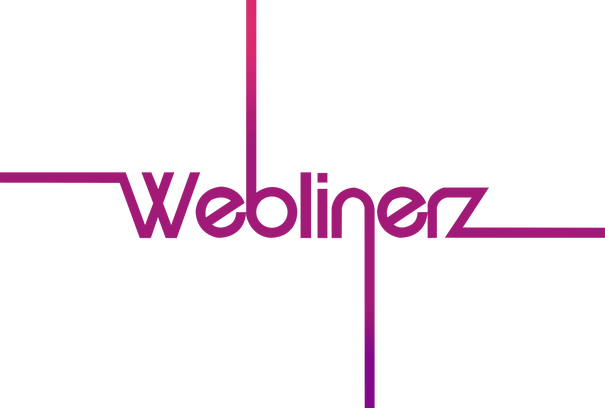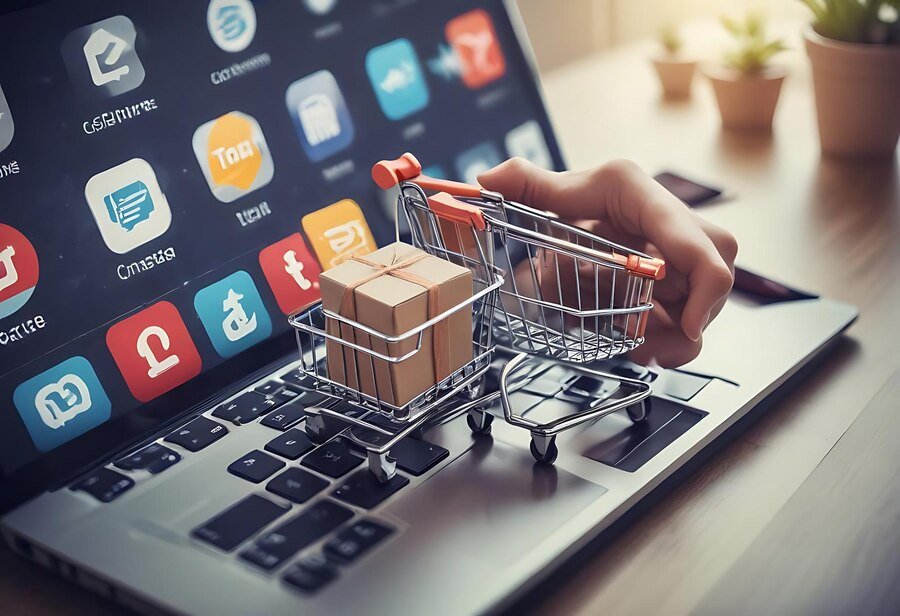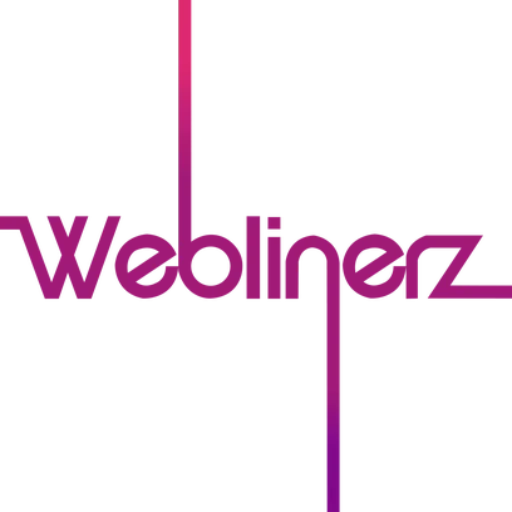How to Add Schema Markup to Your WordPress Site
What is Schema Markup? Schema markup is a form of microdata that you can add to your website’s HTML. It helps search engines understand the context of your content, enabling them to provide more informative results to users. Essentially, it’s a semantic vocabulary of tags that you can add to your HTML to improve the way your page is represented in search engine results pages (SERPs). Why is Schema Markup Important? In today’s competitive digital landscape, standing out in search results is crucial. Schema markup can help your website appear in rich snippets, which are more visually appealing and informative than standard search results. Consequently, they often lead to higher click-through rates. Moreover, by providing search engines with more context about your content, you increase the chances of your site appearing in relevant searches. Adding Schema Markup to Your WordPress Site Choose Your Schema Type First, determine what type of schema markup is most relevant to your content. Common types include Article, Product, Event, and Local Business. Use a Schema Markup Plugin While you can manually add schema markup, using a plugin is often easier and more efficient. Some popular options include: Yoast SEO All in One Schema Rich Snippets Schema Pro Install and Activate Your Chosen Plugin Go to your WordPress dashboard, navigate to Plugins > Add New, search for your chosen plugin, and click ‘Install’ then ‘Activate’. Configure Your Schema Settings Most plugins will guide you through the setup process. You’ll typically need to provide information about your business, such as name, address, and type of business. Add Schema to Your Content Depending on your plugin, you may need to add schema markup to individual posts or pages. This is usually done through a simple interface in the post editor. Test Your Schema Markup Use Google’s Structured Data Testing Tool to ensure your schema markup is implemented correctly and without errors. Advanced Schema Markup Techniques Custom Schema Markup For more complex websites, you might need to create custom schema markup. This can be done using plugins like Schema Pro or by manually adding JSON-LD code to your site. Dynamic Schema Markup Consider implementing dynamic schema markup that changes based on the content of each page or post. Combine Different Schema Types Don’t limit yourself to one type of schema. Combine different types to provide as much relevant information as possible. Why Choose Weblinerz for Your WordPress Schema Markup As a leading web design agency in London, we understand the importance of SEO in today’s digital landscape. Here’s why you should partner with us for your schema markup implementation: Expertise: Our team of skilled website developers near me has extensive experience with schema markup and WordPress integration. Customised Approach: We tailor schema markup to your specific business needs and content types. Comprehensive Implementation: We don’t just add basic schema; we implement advanced, custom schema markup for maximum SEO benefit. Ongoing Optimisation: We continuously monitor and update your schema markup to ensure it remains effective and error-free. Holistic SEO Strategy: We integrate schema markup into a broader SEO strategy to boost your overall search visibility. FAQs Q: Will adding schema markup slow down my WordPress site? A: When implemented correctly, schema markup has minimal impact on site speed. Our team ensures optimal implementation for performance. Q: Can I use multiple schema markup plugins? A: While it’s possible, it’s generally not recommended as it can lead to conflicts. We can help you choose the best single solution for your needs. Q: How long does it take to see results from schema markup? A: Results can vary, but many sites see improvements in their search appearance within a few weeks of correct implementation. Q: Is schema markup only for businesses? A: No, there are schema types for various content including articles, recipes, events, and more. We can help identify the most relevant types for your site. In conclusion, implementing schema markup on your WordPress site is a powerful way to enhance your SEO and improve your visibility in search results. While it may seem complex, with the right approach and tools, it’s a manageable and highly beneficial process. At Weblinerz, we believe that great website design is just the beginning. As a professional website development company, we understand that the true power of your website lies in its ability to reach and engage your target audience. That’s why we don’t just design a website; we create comprehensive digital experiences that are optimised for both users and search engines. So, why struggle with complex schema markup implementation when you can have experts handle it for you? Partner with Weblinerz, your local web design company, to ensure your WordPress site is not only visually appealing but also technically optimised for search engines. Remember, in today’s competitive digital landscape, every edge counts. Don’t let valuable search visibility slip away. Let Weblinerz help you harness the full potential of schema markup and boost your WordPress site’s SEO performance!
How to Set Up Google Analytics on Your WordPress Site
What is Google Analytics? Google Analytics is a powerful, free web analytics service offered by Google. It tracks and reports website traffic, providing valuable insights into your visitors’ behaviour, your site’s performance, and the effectiveness of your marketing efforts. Why Use Google Analytics on Your WordPress Site? In today’s digital landscape, data-driven decision making is crucial for online success. Google Analytics offers a wealth of information that can help you understand your audience, optimise your content, and improve your site’s performance. Moreover, it allows you to track your goals, measure conversions, and ultimately grow your online presence. Setting Up Google Analytics on WordPress: A Step-by-Step Guide Create a Google Analytics Account First, visit the Google Analytics website and sign up for an account. If you already have a Google account, you can use that to sign in. Set Up a Property Once logged in, click on ‘Admin’ in the bottom left corner. Then, click on ‘Create Property’ and follow the prompts to set up your website. Get Your Tracking Code After setting up your property, Google will provide you with a tracking code. This code needs to be added to your WordPress site. Install a Google Analytics Plugin While you can manually add the tracking code to your WordPress theme, using a plugin is often easier and more reliable. Some popular options include: MonsterInsights Google Analytics Dashboard for WP Google Analytics by ExactMetrics Connect Your Plugin to Google Analytics Install and activate your chosen plugin. Then, follow the plugin’s instructions to connect it to your Google Analytics account. This usually involves authorising the plugin to access your Google account. Configure Your Settings Most plugins offer additional settings you can configure, such as enabling demographic data collection or excluding certain user roles from tracking. Verify Your Installation After setup, wait 24-48 hours, then check your Google Analytics account to ensure data is being collected correctly. Advanced Google Analytics Tips Set Up Goals Goals allow you to track specific actions on your site, such as form submissions or product purchases. Enable E-commerce Tracking If you run an online store, e-commerce tracking provides valuable insights into your sales performance. Use Custom Dimensions Custom dimensions allow you to track additional data specific to your business needs. Implement Event Tracking Event tracking helps you monitor specific interactions on your site, like button clicks or video plays. Why Choose Weblinerz for Your WordPress Analytics Needs As a leading web design company in London, we understand the importance of data-driven decision making. Here’s why you should partner with us for your WordPress analytics setup: Expertise: Our team of skilled website developers near me has extensive experience with Google Analytics and WordPress integration. Comprehensive Setup: We don’t just install the plugin; we ensure your analytics are configured to provide the most valuable insights for your business. Custom Solutions: We tailor your analytics setup to your specific business goals and KPIs. Training and Support: We provide training on how to interpret and act on your analytics data. Ongoing Optimisation: We continuously monitor your analytics to identify opportunities for improvement. FAQs Q: Will Google Analytics slow down my WordPress site? A: When implemented correctly, Google Analytics has minimal impact on site speed. We ensure optimal setup for performance. Q: Is Google Analytics GDPR compliant? A: Google provides tools to help make Analytics GDPR compliant. We can assist in setting these up correctly for your site. Q: Can I use Google Analytics with other tracking tools? A: Yes, Google Analytics can be used alongside other analytics tools. We can help integrate multiple tools if needed. Q: How long does it take to see data in Google Analytics? A: While data collection starts immediately, it typically takes 24-48 hours for data to appear in your reports. In conclusion, setting up Google Analytics on your WordPress site is a crucial step in understanding and improving your online presence. While the process can seem daunting, with the right approach and tools, it’s quite manageable. At Weblinerz, we believe that great web design is just the beginning. As a professional website development company, we understand that the true power of your website lies in its ability to meet your business goals. That’s why we don’t just design a website; we create data-driven digital experiences that continuously evolve and improve based on real user insights. So, why struggle with complex analytics setups when you can have experts handle it for you? Partner with Weblinerz, your local web design agency, to ensure your WordPress site is not only beautiful but also intelligent. Remember, in today’s competitive digital landscape, knowledge is power. Don’t let valuable user insights slip away. Let Weblinerz help you harness the full potential of Google Analytics and turn data into success for your WordPress site!
Optimising WordPress Database Performance
What is WordPress Database Optimisation? WordPress database optimisation refers to the process of improving the efficiency and performance of your WordPress site’s database. This involves cleaning up unnecessary data, optimising database tables, and implementing best practices to ensure your site runs smoothly and quickly. Why is Database Optimisation Important? As your WordPress site grows, so does your database. Over time, it can become bloated with unnecessary data, leading to slower page load times and decreased overall performance. Consequently, optimising your database is crucial for maintaining a fast, efficient website that provides a great user experience and ranks well in search engines. Steps to Optimise Your WordPress Database Backup Your Database Before making any changes, always create a full backup of your database. This ensures you can restore your site if anything goes wrong during the optimisation process. Remove Post Revisions WordPress automatically saves multiple revisions of your posts. While useful, these can quickly clutter your database. Consider limiting or removing excess revisions. Clear Out Spam Comments Spam comments can significantly bloat your database. Regularly delete spam and unapproved comments to keep your database lean. Delete Unused Plugins and Themes Deactivated plugins and themes can leave data in your database. Remove any that you’re not using to clean up this unnecessary information. Optimise Database Tables Use a plugin like WP-Optimize or manually run MySQL optimisation queries to streamline your database tables. Remove Transients Transients are temporary data stored in the WordPress database. Clear out expired transients to free up space. Clean Up Post Meta Remove orphaned post meta entries that are no longer associated with any posts. Implement Caching While not directly related to database optimisation, caching can significantly reduce database queries and improve site speed. Advanced Database Optimisation Techniques Use a Content Delivery Network (CDN) A CDN can offload some of the strain from your database by serving static content from servers closer to your users. Optimise Your Queries If you’re comfortable with code, review and optimise your database queries to reduce server load. Consider Database Indexing Proper indexing can significantly speed up database queries, especially for larger sites. Why Choose Weblinerz for Your WordPress Optimisation Needs As a leading web design agency in London, we specialise in creating and maintaining high-performance WordPress websites. Here’s why you should partner with us for your database optimisation needs: Expertise: Our team of skilled website developers near me has extensive experience in WordPress database optimisation. Comprehensive Approach: We don’t just focus on the database; we optimise your entire WordPress site for peak performance. Custom Solutions: We tailor our optimisation strategies to your specific site needs and goals. Ongoing Maintenance: We offer continuous monitoring and optimisation to ensure your site maintains its peak performance. Security Focus: Our optimisation process includes security best practices to keep your site safe. FAQs Q: How often should I optimise my WordPress database? A: It’s recommended to perform basic optimisation monthly, with more thorough clean-ups quarterly or bi-annually, depending on your site’s size and activity. Q: Will optimising my database delete any important data? A: When done correctly, database optimisation should only remove unnecessary data. However, it’s crucial to always backup your database before making any changes. Q: Can database optimisation improve my site’s SEO? A: Yes, indirectly. A faster, more efficient site provides a better user experience, which is a factor in search engine rankings. Q: Do I need coding skills to optimise my WordPress database? A: While basic optimisation can be done using plugins, more advanced techniques may require technical skills. That’s where our expert team can help! In conclusion, optimising your WordPress database is a crucial yet often overlooked aspect of website maintenance. A well-optimised database can significantly improve your site’s speed and performance, leading to better user experience and potentially higher search engine rankings. At Weblinerz, we understand that maintaining a high-performance WordPress site involves more than just great web design. As a professional website development company, we take a holistic approach to WordPress optimisation, ensuring that every aspect of your site, from the frontend design to the backend database, is finely tuned for peak performance. So, why struggle with complex database optimisation techniques when you can have experts handle it for you? Partner with Weblinerz, your local web design company, to ensure your WordPress site is running at its absolute best. Remember, in today’s fast-paced digital world, every second counts. Don’t let a sluggish database hold your site back. Let Weblinerz help you unlock the full potential of your WordPress website with our expert optimisation services!
Creating Engaging Landing Pages with WordPress
What is a Landing Page? A landing page is a standalone web page designed with a specific purpose, typically to convert visitors into leads or customers. Unlike regular website pages, landing pages are focused on a single call-to-action (CTA) and are optimised for conversion. Why Are Landing Pages Important? In today’s digital marketing landscape, landing pages play a crucial role in driving conversions. They provide a targeted experience for visitors, guiding them towards a specific action without the distractions of a full website. Moreover, well-designed landing pages can significantly improve your conversion rates, making them an essential tool for any online business. Creating Effective Landing Pages with WordPress Choose the Right WordPress Theme Start by selecting a WordPress theme that supports landing page creation. Many modern themes offer customisable templates specifically designed for landing pages. Use a Page Builder Plugin Page builder plugins like Elementor or Divi can greatly simplify the process of creating custom landing pages. These tools offer drag-and-drop interfaces, making it easy to design professional-looking pages without coding knowledge. Craft a Compelling Headline Your headline is the first thing visitors will see. Make it clear, concise, and attention-grabbing. It should immediately convey the value proposition of your offer. Use Engaging Visuals Incorporate high-quality images or videos that support your message. Visuals can help break up text and make your page more appealing. Write Persuasive Copy Your copy should be concise yet informative. Focus on the benefits of your offer and address potential objections. Use bullet points to highlight key features. Include Social Proof Testimonials, reviews, or case studies can build trust and credibility. Don’t forget to include these elements on your landing page. Create a Strong Call-to-Action (CTA) Your CTA should be clear, prominent, and compelling. Use action-oriented language and ensure it stands out visually on the page. Optimise for Mobile With more people browsing on mobile devices, it’s crucial that your landing page is fully responsive and looks great on all screen sizes. Implement A/B Testing Use WordPress plugins like Google Optimize or Nelio A/B Testing to run split tests on different elements of your landing page. This can help you refine and improve your page over time. Why Choose Weblinerz for Your Landing Page Design As a leading web design company in London, we specialise in creating high-converting WordPress landing pages. Here’s why you should partner with us: Expertise: Our team of skilled website designers near me has extensive experience in crafting effective landing pages. Conversion-Focused Design: We don’t just create beautiful pages; we design them with conversion in mind. Custom Solutions: We tailor each landing page to your specific goals and target audience. A/B Testing: We implement and manage A/B tests to continuously improve your landing page performance. Integration: We ensure your landing pages integrate seamlessly with your existing WordPress site and marketing tools. FAQs Q: How many landing pages should my website have? A: The number of landing pages depends on your business needs. However, studies show that businesses with 10-15 landing pages tend to increase leads by 55%. Q: Can I create a landing page without coding skills? A: Absolutely! With WordPress and page builder plugins, you can create professional landing pages without any coding knowledge. Q: How long should my landing page be? A: The length depends on your offer. Generally, complex or high-value offers may require longer pages, while simple offers can be shorter. Q: Can I use my existing WordPress theme for landing pages? A: While many themes support landing pages, some may not be optimised for this purpose. We can help you choose or create the best solution for your needs. In conclusion, creating engaging landing pages is a crucial skill in today’s digital marketing landscape. With WordPress, you have access to powerful tools that make this process easier than ever. However, crafting truly effective, high-converting landing pages requires more than just technical know-how—it demands a deep understanding of user psychology and conversion principles. At Weblinerz, we combine our technical expertise with marketing insight to create landing pages that not only look great but also drive results. As a professional website development company, we understand that your landing pages are often the first point of contact between your business and potential customers. That’s why we put so much emphasis on creating pages that captivate, engage, and convert. So, why settle for generic landing pages when you can have custom-designed, conversion-optimised pages that truly represent your brand? Partner with Weblinerz, your local web design agency, to create landing pages that stand out and drive results. Remember, in the competitive online world, your landing pages can make the difference between a bounce and a conversion. Let Weblinerz help you make that difference count!
WordPress Customiser: Tailoring Your Theme with Ease
What is the WordPress Customiser? The WordPress Customiser is a powerful tool that allows you to make real-time changes to your website’s appearance without directly editing code. It provides a user-friendly interface where you can modify various aspects of your theme, such as colours, fonts, layouts, and more, while previewing the changes live before publishing. Why Use the WordPress Customiser? In today’s competitive digital landscape, having a unique website that reflects your brand is crucial. The WordPress Customiser empowers you to tailor your site’s appearance to your specific needs without requiring extensive coding knowledge. Furthermore, it offers a safe environment to experiment with different design elements, ensuring you achieve the perfect look for your website. Getting Started with the WordPress Customiser Access the Customiser To begin, log into your WordPress dashboard and navigate to Appearance > Customise. This will open the Customiser interface. Explore Available Options The options available in the Customiser depend on your theme. However, common sections include Site Identity, Colours, Typography, and Layout. Modify Site Identity Start by uploading your logo and setting your site title and tagline. This helps establish your brand identity right away. Adjust Colours and Typography Next, experiment with different colour schemes and font combinations. Remember, these elements play a crucial role in your site’s overall aesthetics. Tweak Layout Settings Many themes allow you to adjust layout elements like header styles, sidebar positions, and footer configurations. Preview and Publish As you make changes, you’ll see them reflected in the live preview. Once satisfied, click ‘Publish’ to make your changes live. Advanced Customiser Tips Use Additional CSS For more advanced customisations, you can add custom CSS directly through the Customiser. Explore Theme-Specific Options Some themes offer unique customisation options. Be sure to explore all available sections. Consider Using a Child Theme If you plan to make extensive customisations, consider creating a child theme to preserve your changes during theme updates. Why Choose Weblinerz for Your WordPress Customisation Needs As a leading web design agency in London, we specialise in creating bespoke WordPress websites. Here’s why you should partner with us for your customisation needs: Expertise: Our team of skilled website designers near me has extensive experience with the WordPress Customiser and advanced customisation techniques. Tailored Solutions: We don’t just apply generic customisations. We create unique designs that perfectly align with your brand identity. Performance-Focused: We ensure that our customisations enhance, not hinder, your site’s performance. Responsive Design: Our customisations are always mobile-friendly, ensuring your site looks great on all devices. Ongoing Support: We provide continuous support to help you manage and update your customised site. FAQs Q: Can I undo changes made in the Customiser? A: Yes, you can revert changes by clicking the ‘X’ next to each modification or by exiting without publishing. Q: Will my customisations be lost if I change themes? A: Some customisations are theme-specific and may be lost when switching themes. However, general settings like Site Identity usually remain. Q: Can I use the Customiser on a live site? A: Absolutely! The Customiser allows you to make and preview changes without affecting your live site until you publish them. Q: Do I need coding skills to use the WordPress Customiser? A: While basic knowledge can be helpful for advanced customisations, most Customiser options are user-friendly and don’t require coding skills. In conclusion, the WordPress Customiser is a powerful tool that allows you to create a unique website that truly represents your brand. It offers a user-friendly way to personalise your site without the need for extensive coding knowledge. At Weblinerz, we believe that your website should be as unique as your business. As a professional website development company, we specialise in leveraging the WordPress Customiser to create stunning, personalised websites that stand out from the crowd. We don’t just design a website; we craft digital experiences that resonate with your audience and drive your business forward. So, why settle for a generic WordPress theme when you can have a fully customised site that perfectly aligns with your brand? Partner with Weblinerz, your local web design company, to unlock the full potential of the WordPress Customiser. Remember, in the digital world, first impressions matter. Let Weblinerz help you make a lasting one with a beautifully customised WordPress website!
How to Create Custom Widgets in WordPress
What are WordPress Widgets? WordPress widgets are small blocks of content that can be added to various areas of your website, typically in sidebars, footers, and other widget-ready areas. These versatile tools allow you to display additional information or functionality without altering your main content. Why Create Custom Widgets? While WordPress offers a variety of pre-built widgets, creating custom widgets allows you to add unique functionality tailored to your specific needs. Custom widgets can enhance user experience, showcase particular content, or integrate special features that set your website apart from others. Moreover, they provide an excellent way to extend your site’s capabilities without overwhelming your main content areas. Step-by-Step Guide to Creating Custom WordPress Widgets Set Up Your Development Environment First and foremost, ensure you have a local WordPress development environment set up. This allows you to safely experiment without affecting your live site. Create a New Plugin Custom widgets are typically created within a plugin. Start by creating a new plugin folder in your WordPress installation’s wp-content/plugins directory. Create the Main Plugin File Within your new plugin folder, create a PHP file (e.g., my-custom-widget.php) and add the necessary plugin header information. Define Your Widget Class Create a new class that extends the WP_Widget class. This is where you’ll define your widget’s functionality. Implement Required Methods Your widget class needs to implement three key methods: __construct(), widget(), and form(). Register Your Widget Use the widgets_init action hook to register your new widget. Test Your Widget Activate your plugin and test your new widget in the WordPress admin area. Best Practices for Custom Widget Development Keep It Simple Focus on a single, clear purpose for your widget. Avoid cramming too much functionality into one widget. Optimise Performance Ensure your widget doesn’t slow down your site. Use efficient code and minimise database queries. Make It Customisable Allow users to customise the widget’s appearance and behaviour through the widget settings. Follow WordPress Coding Standards Adhere to WordPress coding standards to ensure compatibility and maintainability. Why Choose Weblinerz for Your Custom WordPress Development As a leading web design company in London, we specialise in creating bespoke WordPress solutions. Here’s why you should partner with us for your custom widget needs: Expertise: Our team of skilled website developers near me has extensive experience in WordPress development. Tailored Solutions: We create custom widgets that perfectly align with your brand and business goals. Performance-Focused: We ensure that our custom widgets enhance, not hinder, your site’s performance. Ongoing Support: We provide continuous support to keep your custom widgets functioning smoothly. User-Centric Approach: We design widgets with your users in mind, ensuring a seamless and engaging experience. FAQs Q: Do I need coding skills to create custom widgets? A: While basic PHP knowledge is helpful, our team at Weblinerz can handle the technical aspects for you. Q: Can custom widgets affect my site’s performance? A: When properly coded, custom widgets should have minimal impact on performance. Our developers ensure optimal efficiency. Q: How many custom widgets can I add to my site? A: There’s no strict limit, but it’s best to use them judiciously to avoid cluttering your site. Q: Can custom widgets be used with any WordPress theme? A: Most well-coded themes support widgets, but compatibility can vary. We ensure our widgets work seamlessly with your chosen theme. In conclusion, custom WordPress widgets offer a powerful way to enhance your website’s functionality and user experience. They provide an opportunity to add unique features that set your site apart and cater to your specific audience needs. At Weblinerz, we believe that your website should be as unique as your business. As a professional website development company, we specialise in creating custom WordPress solutions that not only look great but also deliver real value to your users. We don’t just design a website; we craft digital experiences that engage your audience and drive your business forward. So, why settle for generic widgets when you can have custom-built features that perfectly align with your brand? Partner with Weblinerz, your local web design agency, to create custom widgets that elevate your WordPress site. Remember, in the competitive digital landscape, it’s the little details that can make a big difference. Let Weblinerz help you stand out with custom WordPress widgets tailored to your unique needs!
WordPress Security: Two-Factor Authentication Guide
What is Two-Factor Authentication? Two-Factor Authentication (2FA) is a security measure that requires users to provide two different authentication factors to verify their identity. In addition to a password, users must provide another piece of information, such as a code sent to their mobile phone or generated by an authenticator app. Why is 2FA Important for WordPress? In today’s digital landscape, cybersecurity threats are constantly evolving. Passwords alone are no longer sufficient to protect your WordPress site from unauthorised access. Two-Factor Authentication adds an extra layer of security, significantly reducing the risk of your site being compromised. This is especially crucial for businesses that handle sensitive customer data or rely heavily on their online presence. Implementing 2FA on Your WordPress Site: A Step-by-Step Guide Choose a 2FA Plugin Firstly, you’ll need to select a 2FA plugin from the WordPress repository. Popular options include Google Authenticator, Two Factor Authentication, and Wordfence Login Security. Install and Activate the Plugin Once you’ve chosen a plugin, install and activate it through your WordPress dashboard. This process is typically straightforward and can be completed in just a few clicks. Configure the Plugin Settings After activation, navigate to the plugin’s settings page. Here, you can customise the 2FA options according to your preferences and security needs. Set Up 2FA for User Accounts Next, enable 2FA for your user account and other admin accounts. This usually involves scanning a QR code with an authenticator app on your smartphone. Test the 2FA Setup Before finalising, it’s crucial to test the 2FA setup. Log out of your WordPress site and attempt to log back in to ensure the 2FA process works smoothly. Educate Your Team If you have multiple users on your site, make sure to educate them about the new 2FA process and help them set it up on their accounts. Best Practices for WordPress 2FA Use Backup Codes Generate and safely store backup codes in case you lose access to your primary 2FA method. Regularly Update Your 2FA Plugin Keep your 2FA plugin updated to ensure you have the latest security features and bug fixes. Combine 2FA with Other Security Measures While 2FA is powerful, it should be part of a comprehensive security strategy including strong passwords, regular updates, and security plugins. Why Choose Weblinerz for Your WordPress Security Needs As a leading web design agency in London, we understand the critical importance of website security. Here’s why you should trust us with your WordPress security: Expertise: Our team of website developers near me are well-versed in the latest WordPress security practices. Customised Solutions: We tailor our security implementations to your specific needs and risk profile. Ongoing Support: We provide continuous monitoring and support to keep your site secure. Holistic Approach: We don’t just implement 2FA; we create comprehensive security strategies. User-Friendly Implementation: We ensure that security measures don’t compromise your site’s usability. FAQs Q: Will 2FA slow down my login process? A: While 2FA adds an extra step, it typically takes only a few seconds and significantly enhances your site’s security. Q: Can I use 2FA with multiple WordPress sites? A: Yes, most authenticator apps support multiple accounts, allowing you to use 2FA across various sites. Q: What happens if I lose my phone with the authenticator app? A: This is why backup codes are crucial. They allow you to regain access to your account if you lose your primary 2FA device. Q: Is 2FA necessary for small WordPress sites? A: Absolutely! Regardless of size, all WordPress sites can benefit from the added security of 2FA. In conclusion, implementing Two-Factor Authentication is a crucial step in securing your WordPress site. It’s a simple yet effective measure that can significantly reduce the risk of unauthorised access and potential data breaches. At Weblinerz, we’re committed to helping businesses create not just beautiful, but also secure WordPress sites. As a professional website development company, we understand that your website is often the backbone of your online presence. That’s why we go above and beyond to ensure it’s protected against potential threats. Don’t leave your WordPress security to chance. Partner with Weblinerz, your local web design company, to implement robust security measures like 2FA. We don’t just design a website; we create secure, high-performing digital assets that give you peace of mind and allow you to focus on growing your business. Remember, in the digital world, security is not just an option – it’s a necessity. Let Weblinerz be your trusted partner in creating a secure and stunning WordPress site. Contact us today to learn how we can enhance your website’s security and performance!
Creating Dynamic Content with WordPress Custom Fields
Understanding WordPress WordPress is a powerful and flexible platform that allows you to design and develop your own website without needing extensive technical knowledge. Initially launched as a blogging tool in 2003, it has since evolved into the most popular content management system (CMS) in the world. Today, WordPress powers over 40% of all websites globally, from small personal blogs to large corporate sites. So, what exactly is WordPress? It’s an open-source CMS, which means it’s free to use and customise. With its user-friendly interface and a vast library of themes and plugins, WordPress makes it easy for anyone to create a professional website, even if you’re new to web design. Why Choose WordPress? If you’re looking to design a website or start a blog, you might wonder why WordPress is the best choice. The answer lies in its flexibility, ease of use, and the large community that supports it. Whether you’re a small business owner, a blogger, or someone who simply wants to create a personal site, WordPress offers a range of features that cater to your needs. WordPress allows you to create responsive websites, meaning your site will look great on any device—be it a desktop, tablet, or mobile. Additionally, the platform’s vast array of themes and plugins can be used to add functionalities like contact forms, e-commerce capabilities, and SEO tools to your website. This flexibility is why many website development companies, including Weblinerz, recommend WordPress for beginners and professionals alike. Getting Started: Setting Up Your WordPress Website Choosing a Domain Name and Hosting Your first step in setting up a WordPress site is to choose a domain name and a hosting provider. The domain name is your website’s address on the internet (e.g., www.yoursite.com), and hosting is where your website’s files are stored. Some popular hosting providers offer easy WordPress installation, which simplifies the process. Installing WordPress Most hosting providers offer a one-click WordPress installation, making it simple to get started. Once installed, you can log in to your new site’s dashboard, where you’ll manage your content, install themes, and add plugins. Selecting a Theme Themes determine the look and feel of your website. WordPress offers thousands of free and premium themes. When selecting a theme, consider your brand, target audience, and the type of website you’re building. Remember, a well-chosen theme can enhance your site’s web design and user experience. Adding Content and Plugins After setting up your theme, it’s time to add content. WordPress makes it easy to create pages and posts with its intuitive editor. You can also add plugins to extend your website’s functionality. For instance, you might add an SEO plugin to help optimise your content or a contact form plugin to make it easy for visitors to get in touch. FAQs What is the difference between WordPress.com and WordPress.org? WordPress.com is a hosted platform, meaning your website is hosted for you, but it comes with limitations on customisation and plugins. WordPress.org, on the other hand, is self-hosted, offering full control over your website and the ability to use any theme or plugin. Do I need coding skills to use WordPress? No, coding skills are not required to use WordPress. The platform is designed to be user-friendly, allowing you to build a website using drag-and-drop tools, themes, and plugins. However, knowing some basic HTML or CSS can be helpful for advanced customisation. How secure is WordPress? WordPress is secure as long as you keep your website updated with the latest version of the software, themes, and plugins. Additionally, using security plugins and following best practices, such as strong passwords, can help protect your site from threats. Why should I hire a web design agency? While WordPress is user-friendly, working with a web design agency like Weblinerz ensures that your website is professionally designed, optimised for search engines, and aligned with your business goals. Our expertise in website development can save you time and help you avoid common pitfalls. Final Thoughts Getting started with WordPress is an exciting step towards creating your own online presence. Whether you’re building a blog, a business site, or an online store, WordPress provides the tools you need to succeed. And if you ever feel overwhelmed or need a more complex site, remember that Weblinerz, a leading web design company in London, is here to help you every step of the way.
WordPress for Beginners: Getting Started Guide
What is WordPress? WordPress is a powerful and versatile content management system (CMS) that powers over 40% of all websites on the internet. It’s an open-source platform that allows users to create and manage websites without needing extensive coding knowledge. From simple blogs to complex e-commerce sites, WordPress can handle it all. Why Choose WordPress? WordPress has become the go-to platform for website development due to its flexibility, user-friendliness, and extensive ecosystem of themes and plugins. Moreover, it’s constantly evolving, with regular updates and improvements. For beginners, WordPress offers an excellent starting point to create a professional-looking website without breaking the bank. Getting Started with WordPress: A Step-by-Step Guide Choose a Domain Name and Hosting First and foremost, you’ll need a domain name (your website’s address) and a hosting service to store your website files. Many hosting providers offer one-click WordPress installation, making the setup process a breeze. Install WordPress If your hosting provider doesn’t offer one-click installation, don’t worry. Installing WordPress manually is straightforward. Simply download WordPress from the official website and follow the installation instructions. Select a Theme After installation, it’s time to choose a theme. WordPress offers a vast library of free and premium themes. Select one that aligns with your brand and website goals. Remember, you can always customise it later. Customise Your Site Use the WordPress Customizer to tweak your theme’s appearance. You can change colours, fonts, and layouts to match your vision. Additionally, you can add your logo and create custom menus. Add Essential Plugins Plugins extend the functionality of your WordPress site. Start with essential plugins for security, SEO, and performance. Popular options include Yoast SEO, Wordfence Security, and WP Super Cache. Create Your Content Now, it’s time to add your content. WordPress makes it easy to create pages and blog posts. Use the built-in editor to format your content, add images, and more. Launch Your Site Once you’re happy with your site, it’s time to launch! Double-check everything, then make your site visible to search engines in the WordPress settings. Advanced WordPress Tips Learn Basic HTML and CSS While not necessary, understanding some basic HTML and CSS can help you make more advanced customisations to your site. Explore Page Builders Page builders like Elementor or Beaver Builder can help you create complex layouts without coding. Keep Your Site Updated Regularly update WordPress, your theme, and plugins to ensure security and performance. Why Choose Weblinerz for Your WordPress Journey As a professional web design company based in London, we understand that creating a website can be overwhelming for beginners. Here’s why you should consider partnering with us: Expertise: Our team of website designers near me has years of experience in WordPress development. Custom Solutions: We don’t just use off-the-shelf themes. We create custom designs tailored to your brand. Ongoing Support: We provide continued support and maintenance to keep your site running smoothly. SEO Optimisation: We ensure your site is optimised for search engines from the ground up. Performance Focus: We build fast, responsive sites that provide an excellent user experience across all devices. FAQs Q: Do I need coding skills to use WordPress? A: Not necessarily. While some coding knowledge can be helpful, WordPress is designed to be user-friendly for beginners. Q: Can I switch themes after I’ve built my site? A: Yes, you can change themes at any time. However, some customisations may need to be redone. Q: How much does it cost to build a WordPress website? A: The cost can vary widely depending on your needs. While WordPress itself is free, you’ll need to pay for hosting and potentially for premium themes or plugins. Q: Is WordPress good for e-commerce? A: Absolutely! With plugins like WooCommerce, WordPress can power robust online stores. In conclusion, WordPress offers an excellent platform for beginners to create professional websites. Its user-friendly interface, coupled with its powerful features, makes it an ideal choice for businesses of all sizes. At Weblinerz, we believe that every business deserves a stunning online presence. That’s why we specialise in creating bespoke WordPress websites that not only look great but also drive results. We don’t just design a website; we craft digital experiences that engage your audience and grow your business. So, why struggle with the complexities of website development when you can have a team of experts by your side? Contact Weblinerz today and let our skilled web designers bring your vision to life. Remember, in the digital world, your website is often the first impression you make on potential customers. Trust Weblinerz to make it a lasting one!
How to Build a WordPress Child Theme
What is a WordPress Child Theme? A WordPress child theme is a theme that inherits the functionality and styling of another theme, called the parent theme. It allows you to modify or add to the existing theme without altering the parent theme’s files. This approach is incredibly useful for customising your WordPress site while maintaining the ability to update the parent theme. Why Use a WordPress Child Theme? Using a child theme is considered best practice in WordPress website development. Here’s why: Safe Updates: You can update the parent theme without losing your customisations. Easy Customisation: Make changes without touching the parent theme’s code. Faster Development: Start with a solid foundation and build upon it. Reversibility: If something goes wrong, you can easily revert to the parent theme. As a leading web design agency in London, Weblinerz always recommends using child themes for customisation. Now, let’s dive into how you can create your own WordPress child theme. Step-by-Step Guide to Building a WordPress Child Theme Choose Your Parent Theme First and foremost, select a well-coded, feature-rich parent theme. This will serve as the foundation for your child theme. Create a New Folder In your WordPress themes directory, create a new folder for your child theme. Name it something like “parenttheme-child”. Create a style.css File In your child theme folder, create a file named style.css. This is where you’ll define your child theme and add custom CSS. Add Theme Information to style.css Add the necessary theme information to your style.css file. This includes the theme name, description, author, and parent theme. Create a functions.php File Next, create a functions.php file in your child theme folder. This file will enqueue both the parent and child theme stylesheets. Add Necessary Functions Add the required functions to your functions.php file to properly enqueue the parent and child theme stylesheets. Activate Your Child Theme Finally, go to your WordPress dashboard, navigate to Appearance > Themes, and activate your new child theme. Advanced Child Theme Techniques Overriding Parent Theme Templates To modify a template file from the parent theme, simply copy it to your child theme folder and make your changes there. Adding New Functionality Use the functions.php file to add new features or modify existing ones. For instance, you could add custom post types or widgets. Using a Different Screenshot Create a screenshot.png file in your child theme folder to give your theme a unique image in the WordPress admin area. Why Choose Weblinerz for Your WordPress Child Theme Development As a professional website development company, we understand the intricacies of WordPress theme development. Here’s why you should trust us with your child theme creation: Expertise: Our team has extensive experience in creating customised WordPress child themes. Best Practices: We follow WordPress coding standards to ensure your child theme is efficient and secure. Responsive Design: We ensure your child theme looks great on all devices. Performance Optimisation: We code with performance in mind, ensuring your site loads quickly. Ongoing Support: We provide continued support to address any issues or make further customisations. FAQs Q: Can I create a child theme for any WordPress theme? A: In theory, yes. However, some themes are better suited as parent themes than others. Well-coded, popular themes often make the best parents. Q: Will creating a child theme slow down my website? A: When implemented correctly, a child theme should not significantly impact your site’s speed. In fact, it can sometimes improve performance by allowing for more efficient customisations. Q: Can I use a child theme with a page builder like Elementor? A: Absolutely! Child themes work well with page builders. They allow you to make theme-level changes while still using the page builder for content layout. Q: How do I update a child theme? A: Child themes typically don’t need updating unless you’ve added functionality that requires updates. Any changes to the parent theme will automatically be inherited by the child theme. In conclusion, creating a WordPress child theme is a powerful way to customise your website while maintaining the ability to update your parent theme. It’s a technique used by professional website designers near me to create unique, maintainable WordPress sites. At Weblinerz, we believe that your website should be as unique as your business. That’s why we specialise in creating custom child themes that perfectly align with your brand identity and business goals. We don’t just design a website; we craft a digital experience that’s tailored to your needs and easy to maintain. So, why settle for a generic theme when you can have a customised child theme that truly represents your brand? Contact Weblinerz today and let our team of expert web designers create a child theme that takes your WordPress site to the next level. Remember, in the world of web design, it’s the details that make the difference. Trust Weblinerz to get those details right!